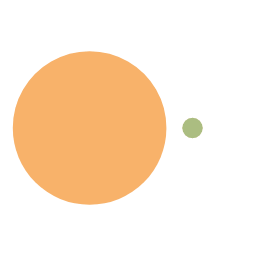Openshift-GitLab安装及使用Nodeport支持ssh访问
部署Gitlab
- 创建gitlab项目plaintext
1
oc new-project gitlab
- 创建cicd serviceaccountplaintext
1
$ oc create serviceaccount cicd -n gitlab
- 导入Gitlab模板plaintext
1
2wget https://gitee.com/xhua/OpenshiftOneClick/raw/3.11/openshift-templates/gitlab-template.yaml
oc create -f openshift-template.json -n openshift - 创建持久化存储(如果没有pv的情况下)plaintext
1
2
3
4
5
6
7
8
9
10
11
12
13
14
15
16
17
18
19
20
21
22
23
24
25
26
27
28
29
30
31
32
33
34
35
36
37
38
39
40
41
42
43
44
45
46
47
48
49
50
51
52
53
54
55
56
57
58
59
60
61
62
63
64
65
66
67
68
69
70
71
72
73
74
75
76
77
78
79
80
81
82
83
84$ cat gitlab-pv.yaml
apiVersion: v1
items:
- apiVersion: v1
kind: PersistentVolume
metadata:
creationTimestamp: null
name: gitlabdata-volume
spec:
accessModes:
- ReadWriteMany
capacity:
storage: 50Gi
claimRef:
apiVersion: v1
kind: PersistentVolumeClaim
name: gitlab-data
namespace: gitlab
nfs:
path: /mnt/gitlabdata
server: 192.168.0.13
persistentVolumeReclaimPolicy: Retain
status: {}
- apiVersion: v1
kind: PersistentVolume
metadata:
creationTimestamp: null
name: gitlabpostgresql-volume
spec:
accessModes:
- ReadWriteMany
capacity:
storage: 10Gi
claimRef:
apiVersion: v1
kind: PersistentVolumeClaim
name: gitlab-postgresql
namespace: gitlab
nfs:
path: /mnt/gitlabpostgresql
server: 192.168.0.13
persistentVolumeReclaimPolicy: Retain
status: {}
- apiVersion: v1
kind: PersistentVolume
metadata:
creationTimestamp: null
name: gitlabredisdata-volume
spec:
accessModes:
- ReadWriteMany
capacity:
storage: 50Gi
claimRef:
apiVersion: v1
kind: PersistentVolumeClaim
name: gitlab-redis-data
namespace: gitlab
nfs:
path: /mnt/gitlabredisdata
server: 192.168.0.13
persistentVolumeReclaimPolicy: Retain
status: {}
- apiVersion: v1
kind: PersistentVolume
metadata:
creationTimestamp: null
name: gitlabetc-volume
spec:
accessModes:
- ReadWriteMany
capacity:
storage: 50Gi
claimRef:
apiVersion: v1
kind: PersistentVolumeClaim
name: gitlab-etc
namespace: gitlab
nfs:
path: /mnt/gitlabetc
server: 192.168.0.13
persistentVolumeReclaimPolicy: Retain
status: {}
$ oc create gitlab-pv.yaml - 给gitlab 容器使用root用户的权限plaintext
1
$ oc adm policy add-scc-to-user anyuid -z cicd -n gitlab
- 在Openshift上创建gitlab应用
设置gitlab安装配置(自定义)
- 通过访问Route访问gitlab
在访问的机器上hosts文件中配置Router Host与Ip的对应
用户名(root) 密码(根据自定义配置中设定)
使用Nodeport让gitlab服务支持ssh访问
- Openshift上的服务最常使用的是Route来对外提供服务。但是Route只支持Http协议,而对于Gitlab通过ssh访问的方式,得通过TCP协议。所以可以使用NodePort向外提供服务。
- 创建NodePort (30022->gitlab 22)plaintext
1
2
3
4
5
6
7
8
9
10
11
12
13
14
15
16
17
18$ cat gitlab-nodeport.yaml
apiVersion: v1
kind: Service
metadata:
name: gitlab-nodeport
namespace: gitlab
labels:
name: gitlab-nodeport
spec:
type: NodePort
ports:
- port: 22
nodePort: 30022
name: ssh
selector:
app: gitlab-ce
deploymentconfig: gitlab-ce
$ oc create -f gitlab-nodeport.yaml - 将本机的公钥拷贝到gitlab网站的ssh key管理
3.客户端clone代码
plaintext
1 | git clone ssh://git@gitlab.apps.it.example.com:30022/root/test.git |
注意:因为Nodeport使用的不是ssh默认的22端口,在clone时必须在前缀使用ssh://,同时在git服务后添加:NodePort端口号
4. 结果展示
plaintext
1 | [root@gitlab ~]# git clone ssh://git@gitlab.apps.it.example.com:30022/root/test.git |
参考资源
https://docs.gitlab.com/ee/install/openshift_and_gitlab/index.html
本博客所有文章除特别声明外,均采用 CC BY-NC-SA 4.0 许可协议。转载请注明来自 Michael Blog!
评论
未找到相关的 Issues 进行评论
请联系 @xhuaustc 初始化创建